The rust-blog-template
This blog is developed from blog.rust-lang.org and open-sourced as rust-blog-template.
Using this blog template you can create a static blog website with blog.rust-lang.org style. Not cool enough? but very Rust! Right?
Building
To build the site locally:
> git clone https://github.com/ShuochengWang/rust-blog-template.git
> cd rust-blog-template
> cargo run
You could do it in release mode if you'd like, but it's pretty fast in debug.
From there, the generated HTML will be in a site directory.
Open site/index.html in your web browser to view the site.
> firefox site/index.html
You can also run a server, if you need to preview your changes on a different machine:
> cargo run -p serve
Serving on: http://192.168.123.45:8000
Configure Blog
You can noticed that there is a blog.yml in the ./posts directory,
just modify it according your case, and the content is like this:
# blog title
title: Shuocheng's Blog
# The title of the index page
index-title: Shuocheng Wang's Blog With Rust-Blog Style
# blog description
description: Just a blog to record something.
# The raw-html showed in the top of the index page
index-html: This is the <b>Shuocheng Wang's Blog</b>.
And you can call me <b>Stuart</b>.
This blog is developed from
<a href="https://blog.rust-lang.org/">Rust Blog</a>
because I'm a fan of Rust!
# blog author
maintained-by: Shuocheng Wang
# GitHub address of this blog repo or yours
github: https://github.com/ShuochengWang/rust-blog-template
# blog domain
domain: https://shuochengwang.github.io
- Configure social links:
go to
./templates/footer.hbsand modify the corresponding<a></a>link. - Configure Twitter card:
go to
./templates/header.hbsand modify the Twitter card part. - Configure Facebook OpenGraph:
go to
./templates/header.hbsand modify the Facebook OpenGraph part. - Configure the github action:
Modify the
./.github/workflows/main.ymland modify the./CNAME.
Write Posts
You can write your posts in ./posts directory, and name your post as year-month-day-title.md, for example:
2023-12-16-Getting-started.md or 2023-03-09-First-post.md.
For each post, you should add a yaml header. The standard of the yaml header is as following:
-
Post with single tag:
--- layout: post title: "Getting started" tags: - blog description: "Getting started" --- -
Post with multiple tags:
--- layout: post title: "Getting started" tags: - blog - test-tag1 - test-tag2 - test-tag3 description: "Getting started" --- -
Post without tag:
--- layout: post title: "Getting started" description: "Getting started" ---
After configure the yaml header, you can write your post content directly with markdown syntax!
Insert image in the post
If you want to insert image in your post, you can add the image into ./static/images directory and create a directory with the same name of your post file, and put your image there.
For example, I want to insert an image in my 2023-12-16-Getting-started.md post,
just create a directory named 2023-12-16-Getting-started and put the image into this new directory.
Then I can use markdown syntax to insert this image into my post:
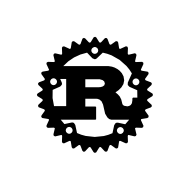
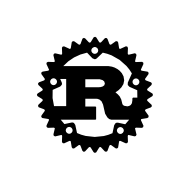
Configure "About Me" Page
There is a "About Me" page in the navigation bar of this blog.
And you can configure this page by modifying the ./posts/aboutme.md (create one if not exist).
The format of aboutme.md is like following:
---
layout: aboutme
title: "About Me"
description: "About Me"
---
## About Me
About me
You can modify the title and fill your own introduction in the content.